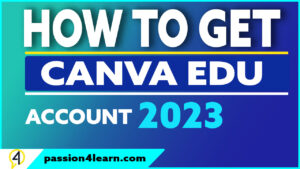How To Create Microsoft Azure Free Account
Microsoft Azure is very popular and is a great way to start using cloud computing. It is a good idea to sign up for a free account with Microsoft Azure to get started. You can use the free version of the service to create a website or a mobile app. You can also use the free version of the service to host your virtual machines. You can use the free version of the service to create an app or a website on the Microsoft Azure platform. If you want to do more than just the basics, you can upgrade to the paid service version. Just follow this step-by-step guide to create the Azure Free account.
Microsoft Azure offers a free account option that allows users to explore and use some of the Azure services for free. This account is ideal for those who want to test Azure services and features before committing to a paid plan. The free account comes with a $200 credit that you can use to try out Azure services for 30 days. Once the credit is exhausted, you can continue using the free services with some limitations.
What are the benefits of Microsoft Azure?
There are several benefits of using Microsoft Azure. One of the most obvious is that it is one of the best cloud computing platforms available today. It is secure, reliable, scalable, and flexible. The platform can be used in a variety of ways. It can be used for hosting websites and applications and storing data. It can create virtual machines, connect to databases, and perform other tasks.
Microsoft Azure has several benefits, including that it is very affordable. Microsoft offers a free version of its cloud services, which means you can try them out without risk or commitment. In addition, Microsoft Azure can be used for many applications, including web hosting, mobile apps, video streaming, and virtual machine hosting.
How To Create Microsoft Azure Free Account – A Step-By-Step Guide:
Here are the steps to follow to create a Microsoft Azure free account:
Step 1: Sign up for a Microsoft account
The first step in creating a Microsoft Azure free account is to sign up for a Microsoft account. If you already have a Microsoft account, skip to step 2. If not, follow these simple steps to create one:
- Go to the Microsoft account sign-up page: Sign Up Page.
- Enter your email address or phone number and click “Next.”
- Create a password and click “Next.”
- Enter your first and last name and click “Next.”
- Enter your country/region and date of birth and click “Next.”
- Review the terms of use and privacy statement, then click “Create account.”
Step 2: Sign up for a Microsoft Azure free account
Once you have a Microsoft account, you can sign up for a Microsoft Azure free account by following these steps:
- Go to the Microsoft Azure free account page Azure Account
- Click on the “Start free” button.
- Enter your email address and password for your Microsoft account and click “Next.”
- Enter your personal information, including your name and phone number.
- Enter your credit card information. Don’t worry, you won’t be charged anything unless you choose to upgrade to a paid Azure plan.
- Agree to the terms and conditions and click “Sign up.”
Step 3: Verify your account
After signing up for a Microsoft Azure free account, you will need to verify your account by entering a verification code that will be sent to your phone number or email address. Follow the on-screen instructions to enter the code and verify your account.
Read: How to Get a Free USA Phone Number for Verification?
Step 4: Start using Microsoft Azure
Congratulations! You have successfully created a Microsoft Azure free account. Now, you can start exploring Azure’s features and capabilities. Here are a few things you can do:
- Create a virtual machine (VM) and deploy an application.
- Create a storage account and store your data in the cloud.
- Use Azure’s AI and machine learning services to analyze your data and gain insights.
- Use Azure’s networking services to connect your on-premises infrastructure to the cloud.
How To create Microsoft Azure RDP:
Creating a Remote Desktop Protocol (RDP) for Microsoft Azure is a straightforward process that can be completed in just a few simple steps. RDP allows you to access your Azure virtual machine from anywhere in the world, making it an essential tool for remote work.
Here’s a step-by-step guide on how to create an RDP for Microsoft Azure:
- First, you need to create a new virtual machine in Azure. To do this, log in to the Azure portal and select “Virtual machines” from the left-hand menu.
- Click the “Add” button to create a new virtual machine.
- In the “Basics” tab, enter the details of your virtual machine, such as name, username, and password. Select the appropriate region, resource group, and disk type for your virtual machine.
- In the “Size” tab, choose the size of your virtual machine. This will determine the amount of CPU, memory, and disk space your virtual machine will have.
- In the “Settings” tab, configure the options for your virtual machine. This includes the networking, storage, and monitoring settings.
- Click the “Review + create” button to review your virtual machine’s details. If everything looks good, click “Create” to create your virtual machine.
- Once your virtual machine is created, you can download the RDP file from the Azure portal. To do this, go to the virtual machine’s “Overview” tab and click the “Connect” button.
- In the “Connect to virtual machine” dialog box, select “RDP” as the type of connection and click the “Download RDP file” button.
- Save the RDP file to your computer and double-click it to open the RDP session.
- Enter your virtual machine’s username and password to log in to your virtual machine.
That’s it! You’ve successfully created an RDP for Microsoft Azure and can now access your virtual machine from anywhere in the world. With RDP, you can easily manage your virtual machine, run applications, and perform other tasks remotely.
Watch this step by step guide on account creation:
How To Contact Support?
Please watch this complete video guide to contact the Microsoft Azure support team.
Frequently Asked Questions:
Is the Microsoft Azure free account really free?
Yes, the Microsoft Azure free account is completely free. You won’t be charged anything unless you choose to upgrade to a paid Azure plan.
Do I need a credit card to sign up for a Microsoft Azure free account?
Yes, you will need a credit card to sign up for a Microsoft Azure free account. However, you won’t be charged anything unless you choose to upgrade to a paid Azure plan.
Can I cancel my Microsoft Azure free account anytime?
Yes, you can cancel your Microsoft Azure free account anytime by going to the Azure portal and selecting “Close account” in the account settings.
Conclusion:
Creating a Microsoft Azure free account is easy and straightforward. By following the simple steps outlined in this article, you can create your Microsoft Azure free account and start exploring the platform’s features and capabilities. Whether you’re a small business owner or an enterprise, Azure has something to offer everyone. With its powerful tools and services, you can easily host your website, run your applications, store your data, and much more in the cloud. So, what are you waiting for? Create your free account today and start exploring Azure!