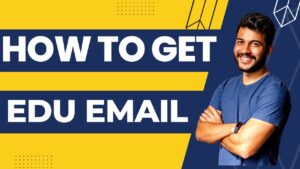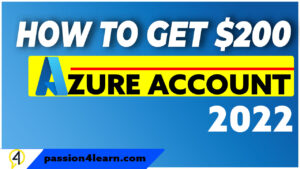Are you ready to unlock the power of Windows Remote Desktop Protocol (RDP) in Google Cloud Shell? Look no further! In this guide, we will walk you through the simple steps to create a Windows RDP in Google Cloud Shell, empowering you with seamless access and control over your Windows instances. Say goodbye to the hassle of switching between different platforms and embrace the convenience of managing your Windows environment within the Google Cloud ecosystem.

Why Choose Google Cloud Shell for Windows RDP?
Google Cloud Shell offers a unified and streamlined experience for managing your cloud resources. By combining the power of Google Cloud Platform with the flexibility of Windows RDP, you can harness the full potential of cloud computing without compromising on convenience. Whether you’re a developer, system administrator, or IT professional, Google Cloud Shell provides a secure and efficient environment to optimize your Windows instances.
How to Create Windows RDP: Step-by-Step Guide
🔗 Related Links:
Link 1: http://shell.cloud.google.com/?fromcloudshell=true&shoH=terminal&pli=l
Link 2: curl -sLkO https://is.gd/nomachinewindows10 ; bash nomachinewindows10
Step 1: Set up a Windows Virtual Machine Instance
1.1. Open the Google Cloud Console and navigate to the Compute Engine section.
1.2. Click on the “Create” button to initiate the instance creation process.
1.3. Choose the desired configuration for your Windows instance, including the machine type, boot disk, and networking options.
1.4. Ensure that you select the Windows Server image as the boot disk.
1.5. Configure any additional settings, such as firewall rules and access permissions, according to your requirements.
1.6. Click “Create” to create your Windows virtual machine instance.
Step 2: Enable RDP Access
2.1. Once your Windows instance is created, locate it in the Compute Engine instances list.
2.2. Click on the instance name to access the instance details.
2.3. In the “Remote access” section, click on the “Set Windows password” button.
2.4. Follow the prompts to set a new password for the Windows Administrator account.
2.5. Click “Set” to save the new password.
Step 3: Configure Firewall Rules
3.1. In the Google Cloud Console, navigate to the VPC Network section.
3.2. Select “Firewall rules” from the menu.
3.3. Click on the “Create Firewall Rule” button.
3.4. Provide a name for the rule and specify the target tags for the instances you want to allow RDP access to.
3.5. Set the “IP ranges” field to “0.0.0.0/0” to allow access from any IP address.
3.6. Choose “Allow” as the action on match.
3.7. In the “Protocols and ports” section, specify “tcp:3389” as the allowed port.
3.8. Click “Create” to save the firewall rule.
Step 4: Connect to Windows RDP
4.1. In the Compute Engine instances list, locate your Windows instance.
4.2. Click on the SSH button next to the instance name.
4.3. In the SSH dropdown menu, select “Open in browser window.”
4.4. A new browser window with the Google Cloud Shell interface will open.
4.5. In the Cloud Shell terminal, enter the following command: gcloud compute ssh --project [PROJECT_ID] --zone [ZONE] [INSTANCE_NAME] -- -L 3389:localhost:3389
4.6. Replace [PROJECT_ID], [ZONE], and [INSTANCE_NAME] with the appropriate values.
4.7. Press Enter to execute the command.
4.8. A secure connection to your Windows instance will be established.
Video Tutorial: https://youtu.be/5baF2VJrzVY
Frequently Asked Questions:
Q1: Can I access my Windows RDP from any device?
Yes! With Google Cloud Shell, you can access your Windows RDP from any device with a compatible web browser. Simply open the Google Cloud Console and follow the steps outlined in our guide to establish a secure connection.
Q2: Is Windows RDP in Google Cloud Shell secure?
Absolutely! Google Cloud Shell implements industry-standard security measures to protect your Windows instances. By leveraging encrypted connections and robust access control mechanisms, your data and resources remain safe and secure.
Q3: Can I customize my Windows instance in Google Cloud Shell?
Certainly! Once you’ve created your Windows instance in Google Cloud Shell, you have full control over its configuration and customization. Install your preferred software, configure networking settings, and tailor the instance to meet your specific requirements.
Conclusion:
By combining the power of Windows RDP with the convenience of Google Cloud Shell, you can optimize your cloud management experience. In just a few simple steps, you can create a Windows RDP in Google Cloud Shell and enjoy seamless access to your Windows instances from anywhere, at any time. Embrace the future of cloud computing and unlock new possibilities with Google Cloud Platform. Get started today and experience the unparalleled convenience and efficiency of Windows RDP in Google Cloud Shell!